Want to get an Android app or game onto your Kindle Fire but can’t figure out how? Sometimes you may find that not every app or game is available on the Kindle Fire tablets. Learning how to side load apps for Kindle Fire HDX and HD tablets can be a useful trick when it comes to getting more out of your device. Follow these steps to side load an app onto your Kindle Fire HD or HDX device, courtesy of author Shelby Johnson in her Kindle Fire HDX & HD Manual.
1) First you’ll want to find the .apk file for the app or game you want to use. Generally, you should own the rights to these files. There are .apk files available for many games and apps on the internet, but be cautious when downloading files from websites you aren’t familiar with. Download the .apk file onto your computer to a spot you will remember later.
2) Install the free File Explorer app onto your Kindle Fire tablet.
3) Plug your Kindle into your computer’s USB slot using the Micro-USB cable.
4) Next, find the .apk file on your computer and move it onto your Kindle Fire tablet.
*If you have a Mac laptop you will need to install Android File Transfer onto your laptop to move the file from your MAC onto your Kindle.
5) After you’ve moved the apk file onto your tablet, unplug your Kindle Fire from your computer.
6) Next, open the File Explorer app on your Kindle. Locate the .apk file and tap it to install. Once finished, tap to open the application.
You should now have this app side loaded on your Kindle Fire HD or HDX. Keep in mind that not all functions of the app or game may work.
We hope this tip was helpful. For these more great tips and tricks, visit TechMediaSource.com at the link in the description below.
The video below walks you through the steps necessary to sideload apps on a Kindle Fire HD or HDX tablet.
For more great tips and tricks, check out Shelby Johnson’s Kindle Fire HD & HDX User’s Guide Book here!
How to Sideload Apps on Kindle Fire HDX & HD Tablets





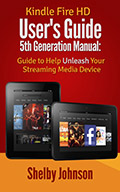
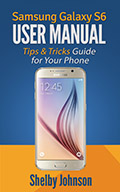
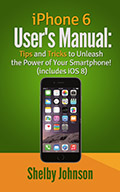
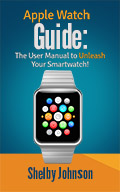
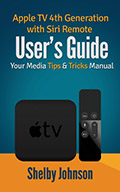
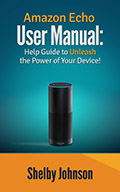
Speak Your Mind